When Windows boots there might be certain apps that you always open without fail. Why not reduce those pesky mouse clicks and let Windows handle this instead.
Third party apps
Execute the Run command (Windows key + R):
shell:startup
This will open the system folder in Windows Explorer. Any applications added here will automatically be run on system start up.
Now we need to add the app we want start when Windows 10 boots up. An easy way to find the file location of an app is to right click it in the Start Menu and select to Open file location.
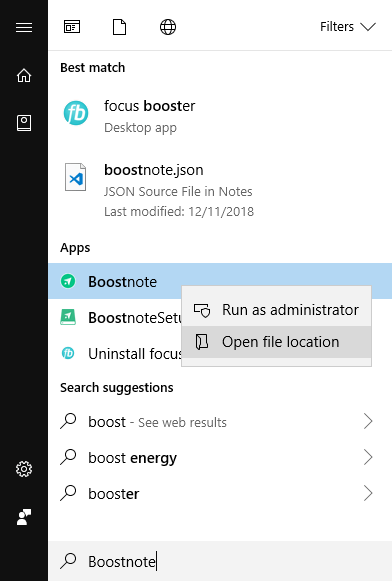
This allows you to copy the Start Menu shortcut to your application and duplicate into the startup folder.
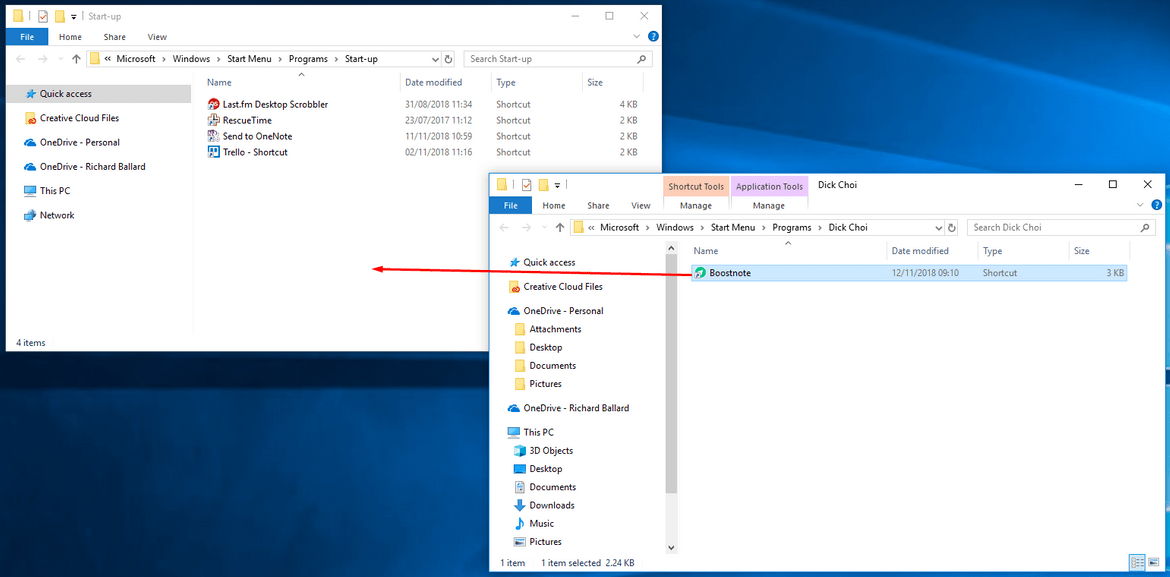
With this shortcut added to the folder, next time the system boots this application will be run also.
Windows Store apps
Apps from the Windows Store are installed a little differently. You can’t right click from the Start Menu as there is no option to Open file location.
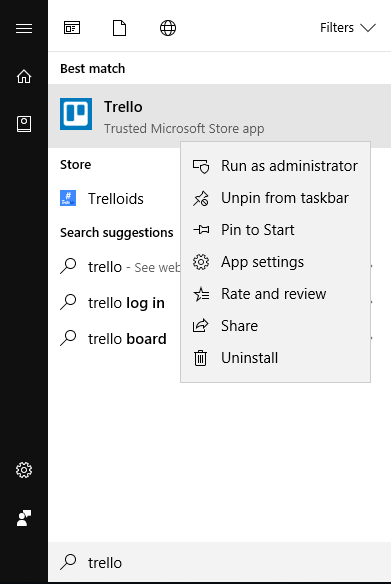
Instead you need to execute the following Run command:
shell:AppsFolder
This command will open the Applications folder, containing the Windows Store apps on your machine, among other installed applications. Copy the shortcut into the startup folder and you’re good to go (after a restart).
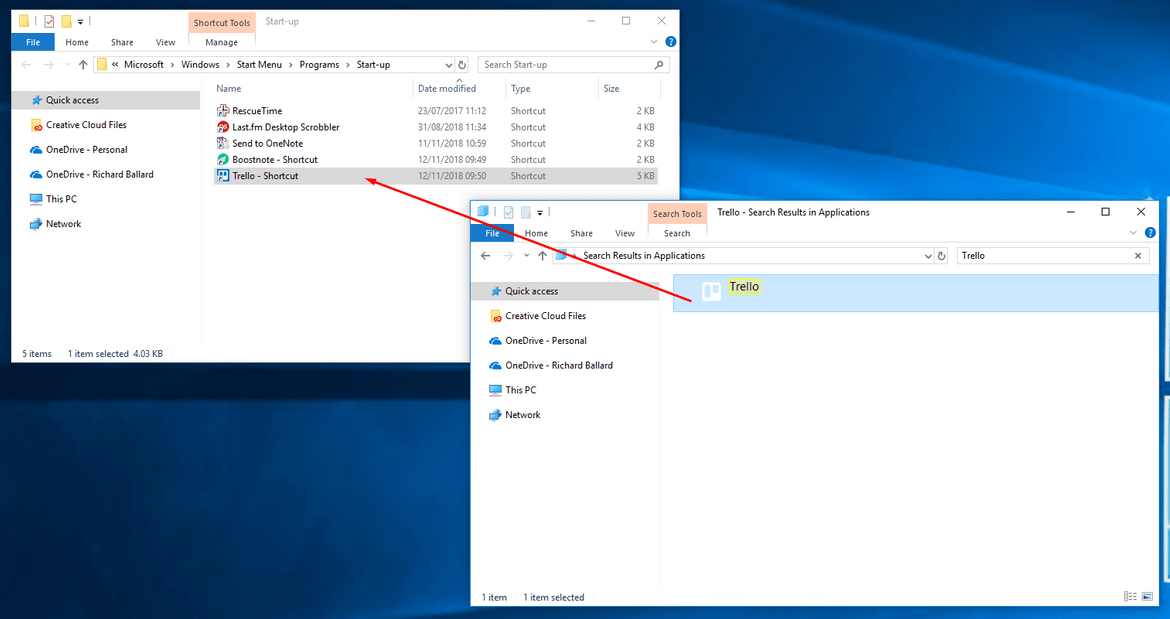
Are you want to get implementation help, or modify or enhance the functionality of this script? Submit Paid Service Request Starting from Rs. 500 /-

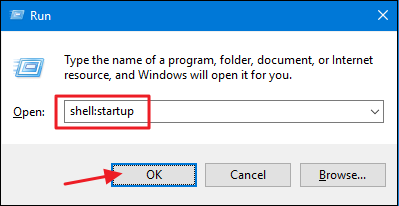
0 Comment('s) to “Run Windows 10 apps on startup”
Leave a Reply